URL Opener
is now available on Google Chrome, Microsoft Edge and Mozilla Firefox
How do I Open Multiple URLs in One Click

It’s time to relax if you are in a job or work field where you have to open a number of tabs all day on your system. The reason is now you have the URL opener extensions such as the bulk URL opener, multiple URL opener, and URL opener crossword. Thus, these URL opener extensions help combine or curb all the open tabs in one place. So you can open numerous URLs simultaneously at once within “one click.” Moreover, you will find the least difficulty in installing the bulk URL opener extension, as it is easily available on Google Chrome, Microsoft Edge, and Firefox web browsers.
Besides, it fulfills the need for efficiency & work management and converts hard work to smart work. When it comes to who can access freely available bulk URL openers? Then, it mainly belongs to professions such as SEO Analysts, Data Researches, and Content writers/ Creators. These professions require searching and opening several tabs, indicating playing with open tabs all day. Now, let's learn about multiple URL openers' features and installation processes.
What are the Features of Bulk URL Opener?

To bring more clarity about the Multiple URL opener by covering its every aspect. Here, you have some of its features, which you can follow to do so:
1. Open URLs/Links
With the help of this feature, you can open all URLs in a new tab. For instance, if your windows get closed or the system shuts down while working due to some mistake? Then, you can restart it again from where you have left off.
2.Get a List Of Currently Open Tabs
This feature lets you list all your recently opened or search tabs within a single click. So you can declutter your time by finding them individually.
3.Open Links In New Window
Using this feature enables you to resume or move forward with your work on the same project. Moreover, you need to tap on this button to return to your progress.
4.Security
Consider this multiple URL opener extension reliable as per the security concern. The reason is it does not save any of your URLs/links, which reduces the chances of data loss.
5.Clear, Edit, and Delete Lists
The last one is the clear, edit and delete lists feature that brings flexibility when organizing work, research, and functions you want to perform.
How do you Open Multiple URLs in One Click?

You can easily open multiple URLs in just one click by downloading the bulk URL opener extension. Therefore, here you have three major steps that will guide you to do so. Hence, stay tuned till the bottom of the page to know them descriptively:
1.Install the Extension
First and foremost, you need to download the extension via the Chrome web store. Moreover, to download the extension automatically, you can even click here. Once you are done, click on the blue "Add To Chrome" button to let it proceed. Remember to use a compatible web browser such as Firefox, Google Chrome, and Edge browser to install the URL opener Crossword extension. Ensure only to use the latest versions of the web browser while installing.
2.Pin it to the Toolbar
Next, you need to pin the extension to the toolbar; once you install it on your system. In case it will ask you to find the URL Opener extension icons, select the puzzle icon, which you can see in the right corner of the taskbar. Further, you can easily pin the extension icon by finding it over there.
3.Launch it
Lastly, you need to launch the Bulk URL Opener on your system. It is advised to activate it while working in between several tabs to smooth your work processing. Once you are done, open the extension and then click the "Get a list of currently open tabs" button to make it start working.
Previous Article – What is the Multiple URL Opener Tool