URL Opener
is now available on Google Chrome, Microsoft Edge and Mozilla Firefox
How To Use URL Opener

Many professionals would agree that opening several URLs one after the other is a tedious and annoying part of their job. Furthermore, maintaining a log of them for your work is even more confusing as bookmarking them is a waste of time. Additionally, time is of the utmost essence for professionals and each second counts in their work. Therefore, using the new and clever URL Opener Extension will save you some time by channeling your hustle toward productivity. URL Opener Chrome Extension is a simple modern method for quickly accessing multiple links at once.
It is challenging to juggle multiple links at once. Unless you have a lot of free time, you can copy and paste every individual URL to make a list. Henceforth, using this multiple URL opener tool will assist you in simply making a rundown of all open tabs. Furthermore, you can open all those simultaneously in a snap of seconds with a few clicks.
You may take it as a random bulk URL opener extension, but it is different. The function of "Get List Of Currently Open Tabs" is what makes this an effective add-on. Furthermore, this extension allows you to access hundreds of URLs simultaneously. Consequently, you can reduce some bother at work by using this extension. Additionally, this extension's installation and use are simple to do, which you can accomplish by following the below instructions.
How To Install The URL Opener Extension

Utilizing URL Opener is easy to comprehend. Furthermore, this free-to-use web tool's optimization can go by virtue of its name. Many professionals can significantly benefit from adding this extension to their browsers. Therefore, the step-by-step instructions below will take you through installing and using the URL Opener extension.
1. Install the Extension:
First, you need to download the URL Opener to use it. You can also install the extension by clicking here. Furthermore, ensure to use a secure web browser. This extension is compatible with Internet Explorer, Firefox, Chrome, Safari, Opera, and Microsoft Edge browsers. Moreover, the extension works flawlessly with all Windows, Linux, and macOS devices.
2. Pin the Extension:
The next step is to pin the extension to the toolbar. However, if you can't see the extension icon, click the puzzle icon in the right corner of the taskbar. You'll notice an extension icon there that you can pin.
3. Use the Extension:
Now that you have installed and pinned the extension, you can use it to save and open multiple URLs at once. Tap on the "Get List Of Currently Open Tabs" to get a comprehensive list of the opened links. Then, click the "Open Links" button to open all of them in your browser at once.
Smart Functions of URL Opener
To use the extension more extensively, here is a detailed overview of all the functions that this link-opening tool provides.
1.Open Links: It helps you by opening the list of URLs all at once; URL Opener—a modern web extension to work smarter. If you close the window or system by mistake, you can access all those things that are saved.
2.Get List Of Currently Open Tabs: Why put in extra effort when you have a free extension to do the smart work? Simply click, and you'll get a list of what you have searched for or are working upon.
3.Open Links In New Window: By virtue of the name, you can take that you can open all the URLs. Thus, tap on this button, and you are back to your progress.
4.Clear, Edit, and Delete List: To further organize your URLs, you can perform any of the functions that you want.
5.Security: This extension is reliable because it does not save any of your URLs. Hence, you may use it without being concerned about URL loss hazards.
That's all there is to learn about the usage of the URL Opener Extension. With this complete installation and usage guide, you can operate it effectively.