URL Opener
is now available on Google Chrome, Microsoft Edge and Mozilla Firefox
How do I Open Multiple URLs at Once

Opening multiple URLs simultaneously via Bulk URL Opener or other alternatives is essential for various professionals. These include content creators, SEO specialists, and web data researchers. These individuals often navigate through numerous web pages for tasks like research, data analysis, and content development. Streamlining this process not only saves time but also boosts overall efficiency. Several methods are available to facilitate this task, including using modern web browsers with tab functionality or creating organized bookmark folders. Also, employing helpful browser extensions or plugins, utilizing batch files or command-line tools (for Windows, Linux, or macOS).
And it is taking advantage of user-friendly online tools and browser extensions designed for efficient URL management. However, it's crucial to consider system capabilities to avoid potential performance issues when opening a large number of URLs simultaneously. Despite these considerations, Multiple URL Opener or other URL opener tools are valuable assets for professionals frequently handling multiple web pages. That simplifies the process and ultimately enhances productivity by providing quick & efficient access to essential online resources.
How To Open Multiple URLs At Once By Following Several Methods?
Several methods are available to open multiple URLs simultaneously via Bulk URL Opener extension or other. And each one offers its own advantages and suitability for different situations. Therefore, here's a more detailed exploration of these methods:
First: Using a Web Browser
1. Tabs
Most modern web browsers offer tab functionality, allowing users to open multiple URLs in separate tabs. This should be possible by tapping the center mouse button or utilizing console easy routes. These are Ctrl+T (Cmd+T on Macintosh) to make new tabs and afterward enter the ideal URLs in the location bar of every tab. Remember, this process won’t apply to a Multiple URL Opener extension here.
2. Bookmarks/Favorites
Unlike installing the Bulk URL Opener extension, this method involves organizing URLs into bookmark folders within the browser. By grouping related URLs together in a folder, users can simultaneously open all the bookmarks in that folder.
3. Extensions/Plugins
Some web browsers provide extensions or plugins to open multiple URLs with a single click. Users can select a collection of URLs and trigger the extension to open them in separate tabs. Moreover, the extensions you can install include Bulk URL Opener extension or Multiple URL Opener extension.
Second: Creating a Batch File (Windows)
1. Windows users can create a batch file that contains a list of URLs, which you can open via Multi URL Opener. Each URL is launched in a new tab of the default web browser. This method is particularly useful for automating the process. Users can save time by double-clicking the batch file, which simultaneously opens all the listed URLs.
Third: Using Command Line (Linux/Mac)
1. Linux and macOS users can utilize command-line tools to open URLs simultaneously. Commands like x-www-browser or open allow users to specify a list of URLs to open via Multi URL Opener in their default web browser. This method is handy for those comfortable with terminal commands.
Fourth: Online Tools
1. Various online services and tools are designed to simplify the task of opening multiple URLs. These devices ordinarily include gluing a rundown of URLs, and the device then opens every one of them in the client's program. This approach is easy to use and helpful for the individuals who favor an online arrangement.
Fifth: Browser Extensions
1. Browser extensions tailored for opening multiple URLs are also available. These extensions include "Multi-URL Opener Plus" for Chrome and "Open Multiple URLs" for Firefox. Also, Bulk URL Opener extension or Multiple URL Opener extension. These are specifically designed to enhance the user's browsing experience. They allow for quick and efficient management of multiple URLs.
While these strategies offer adaptability and comfort, it's critical to take note of the fact that opening an enormous number of URLs at the same time can strain your PC or program, possibly prompting execution issues. Clients ought to be aware of their framework's abilities and pick the strategy that best suits their necessities.
For content creators, SEO specialists, web data researchers, and anyone who frequently manages multiple web pages, utilizing a Bulk URL opener tool is valuable. It simplifies the process of opening multiple URLs. It enhances productivity by enabling quick and efficient access to the necessary web resources.
Bottom Line:
Professionals like content creators, SEO specialists, and web data researchers often need to open multiple URLs simultaneously. They can achieve this through various methods, such as using modern web browsers, organizing bookmarks, browser extensions, batch files, command-line tools, and online tools. However, it's essential to consider system capabilities to avoid performance issues when handling many URLs simultaneously. Overall, this Bulk URL Opener or Multiple URL Opener enhances productivity and provides efficient access to online resources.