URL Opener
is now available on Google Chrome, Microsoft Edge and Mozilla Firefox
What Browsers can Use This URL Opener Tool

The struggle of managing numerous open tabs while working, whether in an office or from home, can be quite frustrating. This challenge becomes even more daunting for professionals in fields like SEO analysis, content development, or research, where dealing with multiple URLs is a daily task. Moreover, the Bulk URL Opener, also referred to as the Multiple URL Opener, emerges as a robust online Bulk URL Opener Extension tool specifically crafted to alleviate this issue and streamline your workflow.
This comprehensive guide aims to provide users with a thorough understanding of how to seamlessly install, access, and utilize the Bulk URL Opener across a wide range of web browsers. Furthermore, it highlights the tool's impressive features, which are tailored to enhance your online productivity and simplify the otherwise complex task of managing and opening multiple URLs simultaneously.
Installation and Access:
Using the Bulk URL Opener is a straightforward and user-friendly process. Therefore, here's a Multi URL Opener step-by-step guide regarding to help you navigate through it:
1. Install the Multiple URL Opener Extension:
1. Firstly, you need to download and install the Bulk URL Opener extension. You can effortlessly install it here. Moreover, ensure that you're using an up-to-date web browser. It includes Firefox, Internet Explorer, Chrome, Safari, Opera Mini, and Microsoft Edge.
2. Afterwards, the Multiple URL Opener extension is compatible with operating systems like Linux, Windows, and Apple's iOS
2. Pin the Multiple URL Opener Extension:
1. After installation, locate the Bulk URL Opener extension icon in your browser's toolbar. Moreover, this icon often resembles a puzzle piece.
2. Further, click on the symbol to stick it for simple access. If you can't track down the symbol, visit the expansion symbol menu to stick it physically.
3. Launch the Bulk URL Opener Extension:
1. To open multiple URLs simultaneously, copy and paste them into the "Insert URL" section of the Bulk URL Opener.
2. Afterwards, separate the URLs using commas, line breaks, or spaces as needed.
3. Finally, click the "OPEN ALL LINKS" button to open all specified URLs at once instantly. Remember, to make things work out, you can use the URL Opener App.
Features of the Multiple URL Opener:
The Bulk URL Opener offers several user-friendly features that greatly enhance productivity and simplify. And also the task of managing and opening multiple URLs. In this regard, here's an elaboration of these features:
1. Simultaneous Link Opening:
1. The URL Opener Crossword enables you to open multiple URLs simultaneously. Therefore, simply paste the URLs you frequently access into the text area, and they'll all open in a matter of seconds.
2. Opening Multiple URLs in New Tabs:
1. In addition to combining URLs, the tool allows you to open all URLs in new tabs within your current window.
2. After inputting the URLs in the "Insert URL" area, then select the "OPEN URLs" option. By doing so, you can open them in your active window.
3. Works Without Scheme Links:
1. The Bulk URL Opener is flexible and accepts URLs without specifying a protocol like HTTP://. Moreover, it automatically adjusts, making your workflow more convenient.
4. No Sign-Up Required:
1. You can skip time-consuming sign-up or login processes. The Multiple URL Opener doesn't require an account; simply installing the extension is enough.
5. One Hundred Percent Secure:
1. Your URLs are never stored or saved by the tool, ensuring the security and privacy of your data.
2. Further, the Multi URL Opener tool remains secure and risk-free, even when not in use. Remember, you can access this URL Opener app, even on Website URL Opener or Web URL Opener.
Using URL Opener on Different Web Browsers:
The technique for utilizing a URL opener device differs depending upon your picked internet browser. Therefore, here is an overall outline of how to utilize it across various programs:
Google Chrome:
1. Firstly, install the URL opener extension from the Chrome Web Store.
2. Afterwards, click the extension icon in the toolbar and input your URLs.
Mozilla Firefox:
1. Introduce the expansion from the Firefox Additional Items site.
2. Track down the expansion symbol in the toolbar or program menu and use it to enter your URLs.
Microsoft Edge:
1. Firstly, install the appropriate extension from the Microsoft Edge Add-ons store.
2. Access the extension icon in the toolbar or extensions menu to input and open URLs.
Safari:
1. Begin by installing the extension from the Mac App Store.
2. Locate the extension icon in Safari's toolbar and use it to manage your URLs.
Opera:
1. Install the extension from the Opera Add-ons website.
2. Find and click the extension icon in the toolbar or extensions menu to open and manage your URLs.
Web-Based URL Opener:
1. Firstly, you need to visit the URL opener tool's website.
2. Input your URLs in the provided field and follow the on-screen instructions to open them.
In conclusion, the Bulk URL Opener is a valuable tool for efficiently managing multiple URLs. Following the installation and usage instructions can declutter your workspace, enhance productivity, and enjoy a more organized online experience. Thus, you can say goodbye to tab overload and welcome a simplified workflow.